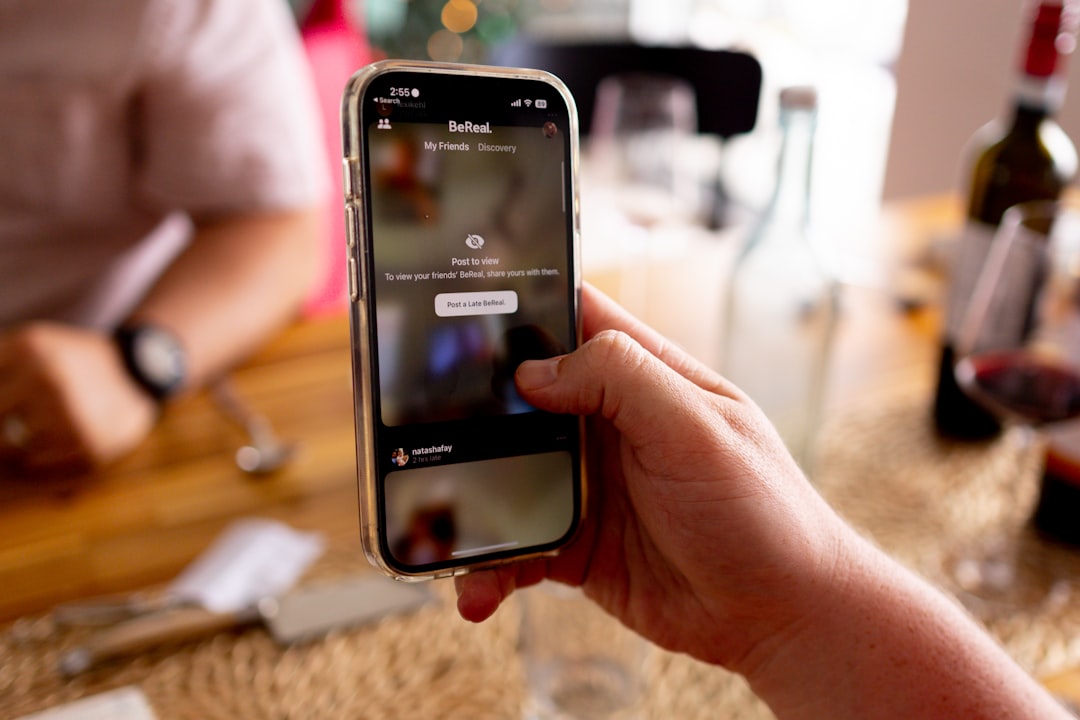Random PC freezing is a common issue characterized by sudden system unresponsiveness. Symptoms include a frozen screen, unresponsive input devices, and complete system lockups. In some instances, users may experience loud buzzing sounds or blue screen error messages.
These freezes can occur unpredictably during various computer operations, including startup, program use, or idle states. The consequences of random PC freezing extend beyond mere inconvenience. It can result in data loss and potential hardware damage if left unaddressed.
Work, gaming, and other computer activities may be disrupted, leading to decreased productivity. Frequent freezing often indicates underlying issues that require attention to prevent further system deterioration. Recognizing the symptoms of random PC freezing is essential for accurate diagnosis and resolution.
By identifying these signs, users can take appropriate measures to troubleshoot and resolve the problem, ultimately ensuring a more stable and efficient computing experience.
Key Takeaways
- Random PC freezing can manifest as unresponsive screens, frozen applications, or complete system lock-ups
- Potential causes of random PC freezing include software conflicts, driver issues, hardware malfunctions, and overheating
- Checking for hardware issues involves inspecting components such as RAM, hard drive, and power supply for faults or damage
- Updating drivers and software can help resolve compatibility issues and improve system stability
- Managing overheating and cooling involves cleaning dust from fans and vents, ensuring proper airflow, and using cooling pads or external fans if necessary
- Performing system maintenance and cleanup includes regular disk cleanup, defragmentation, and malware scans to keep the system running smoothly
- Seeking professional help may be necessary if the issue persists despite troubleshooting efforts or if hardware repairs are needed
Identifying Potential Causes of Random PC Freezing
Hardware-Related Causes
One common cause of random PC freezing is overheating, which can cause the computer’s components to become too hot and lead to system failure. Outdated or malfunctioning drivers can also lead to compatibility issues and system instability.
Software-Related Causes
Software conflicts, malware infections, and hardware malfunctions can also cause random PC freezing. Identifying the underlying cause of the problem is crucial in finding a solution.
Resolving the Issue
To address random PC freezing, users can take targeted steps such as checking for hardware issues, updating drivers and software, managing overheating and cooling, performing system maintenance and cleanup, or seeking professional help. By identifying the potential causes of random PC freezing, users can take proactive steps to resolve the issue and ensure a stable and reliable computing experience.
Checking for Hardware Issues
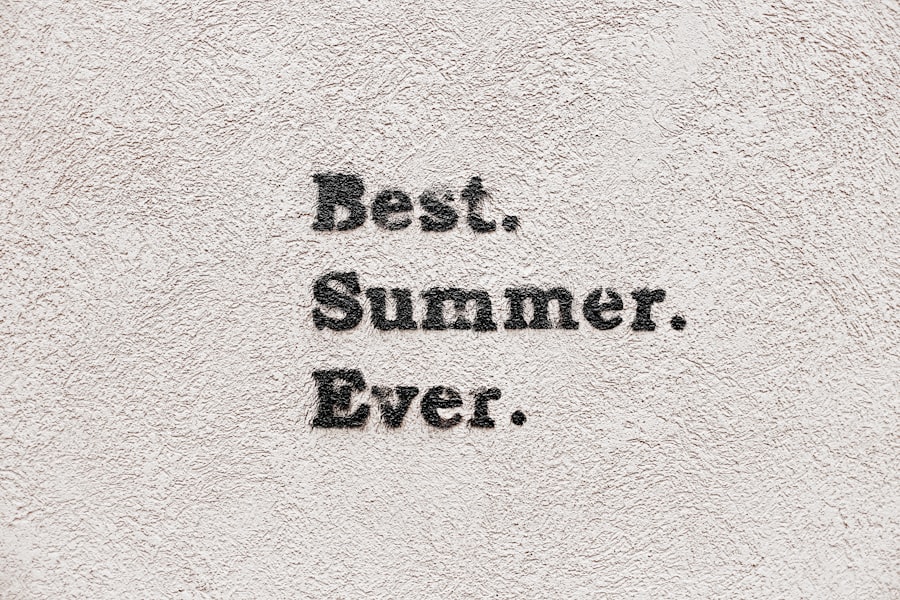
Hardware issues can often be a common cause of random PC freezing. This can include faulty RAM, a failing hard drive, a malfunctioning power supply, or a damaged motherboard. To check for hardware issues, users can perform a series of diagnostic tests to identify any potential problems with their computer’s components.
This may involve running memory tests to check for faulty RAM, using disk diagnostic tools to check for hard drive errors, or monitoring the computer’s temperature and power supply for any abnormalities. In addition to diagnostic tests, users can also physically inspect their computer’s components for any signs of damage or wear. This may involve checking for loose connections, damaged cables, or dust buildup inside the computer case.
By checking for hardware issues, users can identify any potential problems that may be causing their computer to freeze randomly and take the necessary steps to address them.
Updating Drivers and Software
| Category | Metrics |
|---|---|
| Drivers | Number of outdated drivers |
| Software | Number of outdated software |
| Updates | Frequency of updates |
| Impact | Performance improvement after updates |
Outdated or malfunctioning drivers and software can often lead to random PC freezing. This can occur when a driver becomes incompatible with the operating system or other hardware components, leading to system instability and crashes. Similarly, outdated software or operating system updates can also cause compatibility issues and lead to random freezing.
To address this, users can update their drivers and software to ensure that they are running the latest versions and are compatible with their system. Updating drivers and software can often be done through the device manager or software update tools provided by the operating system or individual manufacturers. This may involve downloading and installing the latest driver updates for the computer’s components, such as the graphics card, network adapter, or sound card.
Similarly, users can also check for software updates for their operating system and other installed programs to ensure that they are running the latest versions. By updating drivers and software, users can address potential compatibility issues and ensure that their computer is running smoothly and reliably.
Managing Overheating and Cooling
Overheating can often be a common cause of random PC freezing. This occurs when the computer’s components become too hot and are unable to function properly, leading to system instability and crashes. To manage overheating, users can take several steps to ensure that their computer remains cool and operates within safe temperature limits.
This may involve cleaning dust buildup inside the computer case, ensuring proper airflow through the case’s fans and vents, or using additional cooling solutions such as aftermarket CPU coolers or case fans. In addition to managing overheating, users can also monitor their computer’s temperature using software tools that provide real-time temperature readings for various components. This can help identify any potential overheating issues and allow users to take proactive steps to address them before they lead to random PC freezing.
By managing overheating and cooling, users can ensure that their computer remains cool and stable, preventing potential issues that may lead to system crashes.
Performing System Maintenance and Cleanup

Optimizing System Performance
Running disk cleanup tools to remove temporary files and unnecessary data, defragmenting the hard drive to improve performance, and running antivirus scans to remove malware and other potentially harmful programs can help prevent random PC freezing.
Keeping Software Up-to-Date
Regular updates for the operating system and installed programs ensure that users are running the latest versions with all available security patches. This helps to prevent software-related issues that can cause freezing.
Maintaining Physical Components
In addition to system maintenance, users should also perform regular cleanup of their computer’s physical components. This includes cleaning dust buildup inside the case, ensuring proper cable management for optimal airflow, and checking for any signs of wear or damage on components such as fans or heat sinks. By performing system maintenance and cleanup, users can ensure their computer remains in optimal condition and is less likely to experience random freezing due to software or hardware issues.
Seeking Professional Help
If all else fails, seeking professional help may be necessary to diagnose and resolve random PC freezing issues. This may involve consulting with a professional computer technician who can perform advanced diagnostic tests on the computer’s hardware components, identify any potential issues, and provide recommendations for resolving them. Additionally, professional help may also involve consulting with software experts who can provide guidance on resolving compatibility issues or addressing software conflicts that may be causing random PC freezing.
In some cases, seeking professional help may also involve sending the computer in for repairs or replacement of faulty components that may be causing random freezing. This may include replacing faulty RAM modules, upgrading outdated hardware components, or performing advanced repairs on damaged components such as the motherboard or power supply. By seeking professional help, users can ensure that their computer receives expert attention and resolution for any potential issues that may be causing random PC freezing.
In conclusion, random PC freezing can be a frustrating experience that disrupts work, gaming, or any other activity being performed on the computer. By understanding the symptoms of random PC freezing and identifying potential causes such as hardware issues, outdated drivers and software, overheating, or software conflicts, users can take targeted steps to address the issue and prevent it from recurring in the future. This may involve checking for hardware issues, updating drivers and software, managing overheating and cooling, performing system maintenance and cleanup, or seeking professional help if necessary.
By taking proactive steps to address random PC freezing issues, users can ensure a stable and reliable computing experience without disruptions or data loss.
If you’re experiencing random PC freezes, it could be due to a variety of reasons. One possible cause could be related to hardware issues, such as overheating or faulty components. Another potential reason could be software-related, such as outdated drivers or conflicting programs. To learn more about troubleshooting PC freezes, check out this helpful article on boldweb.net.
FAQs
What are the common reasons for a PC to freeze randomly?
Some common reasons for a PC to freeze randomly include overheating, hardware issues, software conflicts, driver problems, and malware infections.
How can I prevent my PC from freezing randomly?
To prevent your PC from freezing randomly, you can regularly clean the dust from the internal components, update your drivers and software, run regular malware scans, and ensure proper ventilation for your PC.
What should I do if my PC freezes randomly?
If your PC freezes randomly, you can try restarting it, checking for overheating, updating your drivers and software, running malware scans, and performing hardware diagnostics to identify any potential issues.
Is it normal for a PC to freeze randomly?
While it is not normal for a PC to freeze randomly, it can happen due to various reasons such as hardware or software issues. It is important to address the underlying cause to prevent further occurrences.